In this first one, I like how Amber rotated the template 90 degrees clockwise. She also combined the spots for a smaller photo and the journaling to make a spot for larger photo.
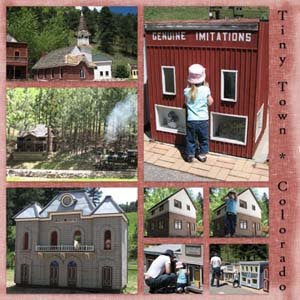
Tiny Town, Colorado
Template: LinasLayouts_Template034
The second layout was created by Tammy. I like how the orange title mirrors the orange of the inner tube and T-shirt. I also like how the background gives the impression of water. It goes well with the page theme.
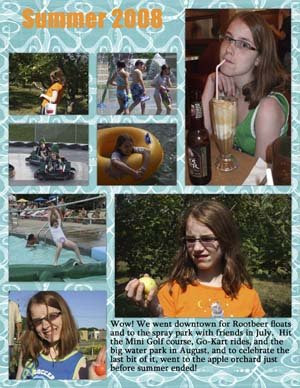
Summer 2008
Template: LinasLayouts_Template016a
Background: by Erica Hernandez at Two Peas in a Bucket
I also had a request for screenshots of how to print pages made with Template 33 (a two-page layout). These are screenshots from Adobe Photoshop CS3. I don't have Photoshop Elements, but I'm hoping they are fairly similar. I didn't take screenshots of everything. I only included the program windows that I thought might be confusing.
When you are done with your layout, flatten your image. To prevent overwriting the layered file, save this flattened image as a jpg (or whatever image file you usually use). Press Alt+Ctrl+C to adjust the canvas size. Set the width to 12 inches and keep the height the same. To set the anchor, click on the arrow pointing directly to the left. The window should look like this:
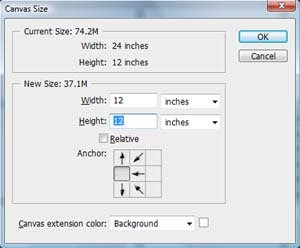
Click OK and the following window will come up:
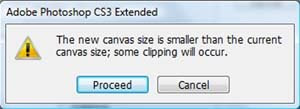
Click Proceed. You should now have an image with just the left side of your layout. You can save this new image as its own file if you would prefer to have the left and right pages separate. You can also resize the image to 8 inches square if you print 8x8 pages.
To get the right side of the layout, follow the same steps from above except this time set the anchor by clicking on the arrow pointing directly right. This is what the window should look like:
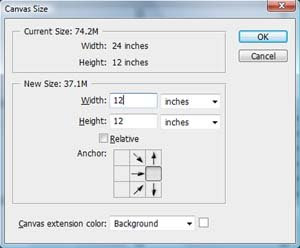
Click on OK. Click on Proceed in the window that comes up. You should have an image with just the right side of your layout. Save as a new file if desired. That's it!
If you are wanting to only make a one-page layout, Template 33 doesn't work very well because of the photo overlap between the two pages. So I've adjusted it a little to make a one-page version. Here's what it looks like:
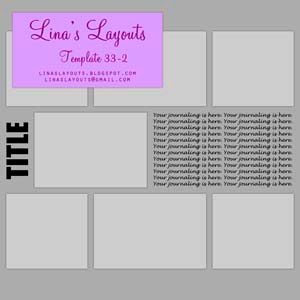




2 comments:
thank you so much for sharing!
I just want to thank you for sharing your wonderful layouts in psd format. I plan to use several of them, especially the 2 pagers for an album. I am slow at doing LOs but eventually I will get them done.
Thanks also for showing examples of how people have done some LOs. Helps me to visualize what I might be able to do. :)
Post a Comment